HP Accounting Tool
This tool is necessary for collecting accounting data from HP devices to OptimiDoc Cloud. Without registration HP device via this tool, accounting data will not be sent to OptimiDoc Cloud.
NOTE: Before you register HP device for sending accounting data to OptimiDoc Cloud, please make sure you have:
- installed OptimiDoc Cloud apps on HP device and paired to OptimiDoc Cloud by Identification code (from OptimiDoc Cloud web - Dashboard)
- installed CA certificate on HP device (you can download it from our partner portal, the certificate installation guide is there too)
- activated and enabled HP device in OptimiDoc Cloud web interface (OptimiDoc Cloud web - Devices)
How to register HP devices for sending accounting data to OptimiDoc Cloud
- Download OptimiDocCloud-HpAccountingTool.zip from OptimiDoc partner portal
- Unzip and run HpAccountingTool.exe
- In the application please fill
- IP address - IP address of HP device, on which you use OptimiDoc Cloud apps and want to collect accounting data.
- Admin password – HP Administrator password, the same which you are filling to access HP device web interface.
- Server - accounting data server location
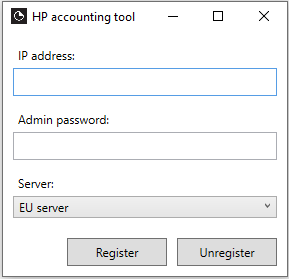
When both fields are filled, click on Register button. After registration, the device will automatically pair with your OptimiDoc Cloud company account and it will send accounting data directly to OptimiDoc Cloud
If you want to cancel sending accounting data from this device, click on Unregister button and accounting data will not be sent from this device to OptimiDoc Cloud anymore.
You can also use .bat file to register of unregister your device.
Adjust quickregister.bat in text editor and execute it to register devices.
To unregister devices, adjust and execute quickunregister.bat.