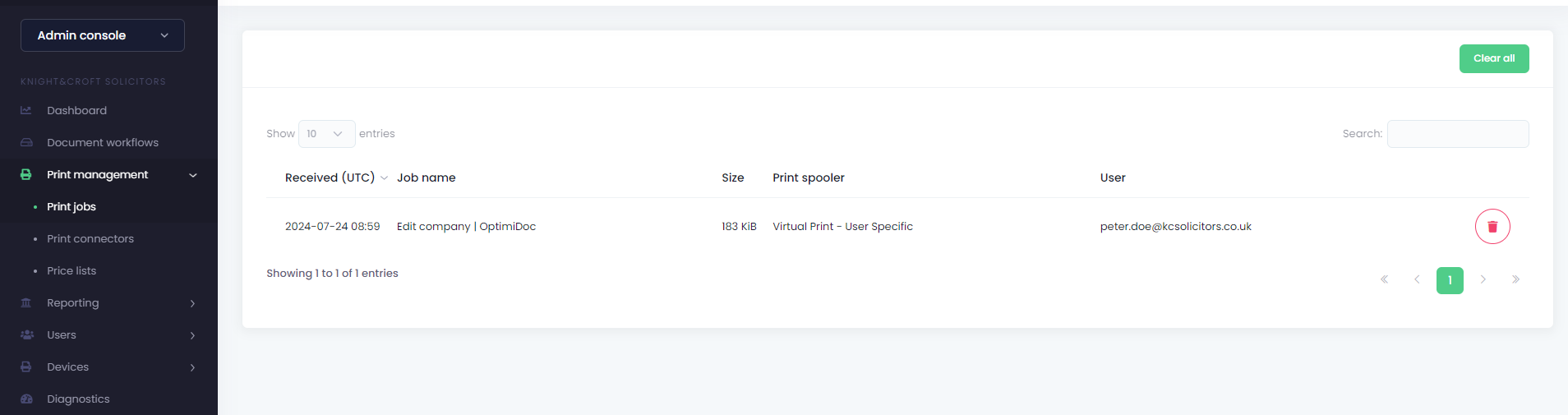Installation and printing
1. In Chrome Web Store search for OptimiDoc Cloud extension and once in the details click on the Add to Chrome button.
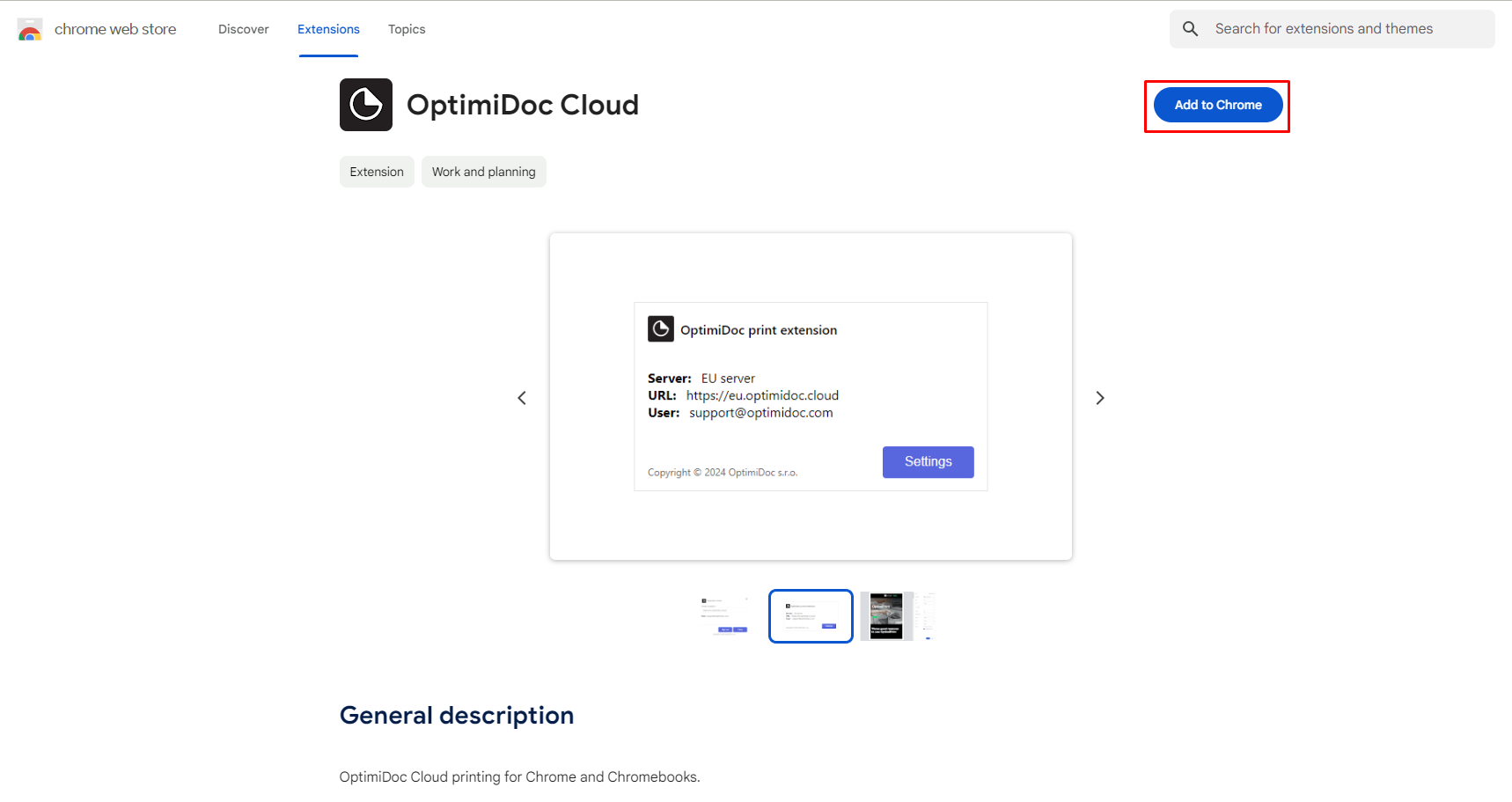
Accept the notifications by clicking on the Add extension.
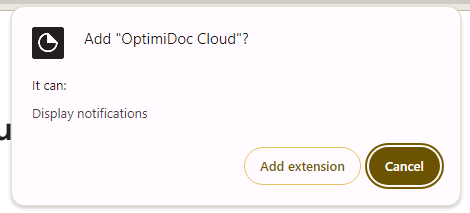
2. Once installed you have to configure the extension.
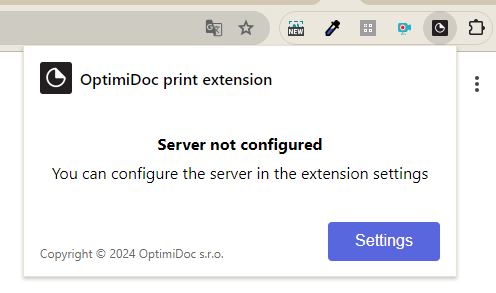
3. In the Settings select the datacentre.
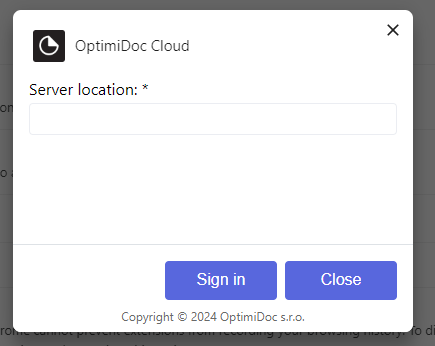
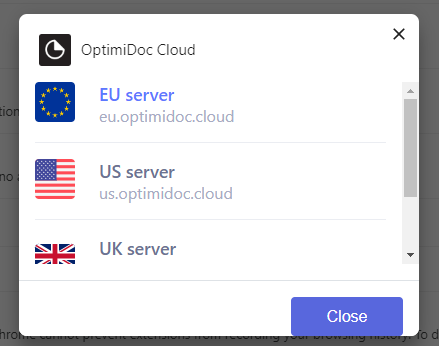
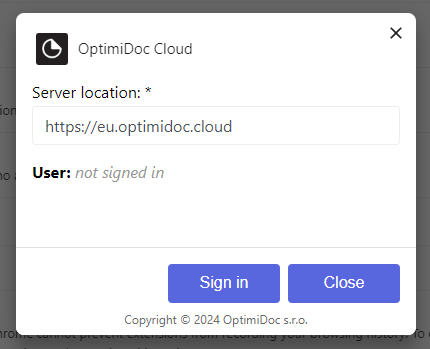
4. Next click on the Sign in. This step will show either log in screen or it will use your credentials from browser if you are already logged in on the Cloud portal. As result you will see logged in user.
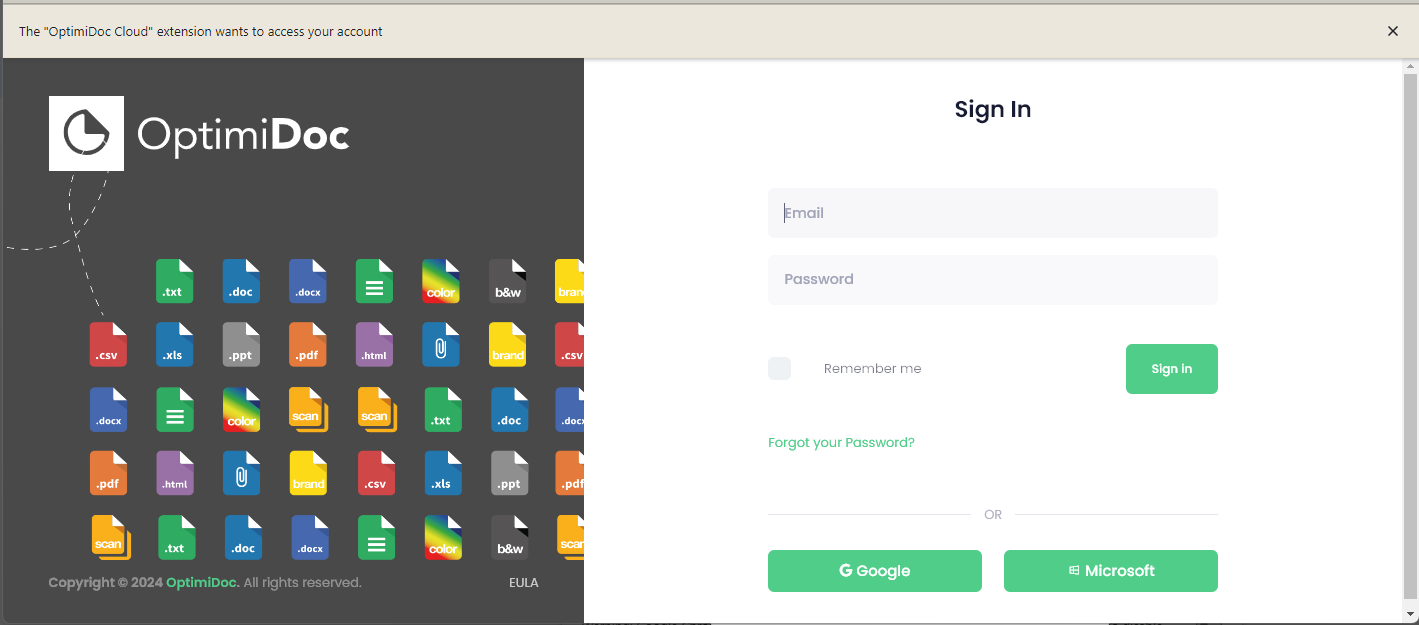
As result of successful sign in operation you will see the user logged in.
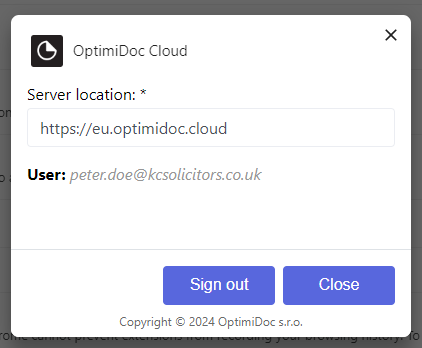
5. To print the file, simply use standard print button and select OptimiDoc Cloud printer.
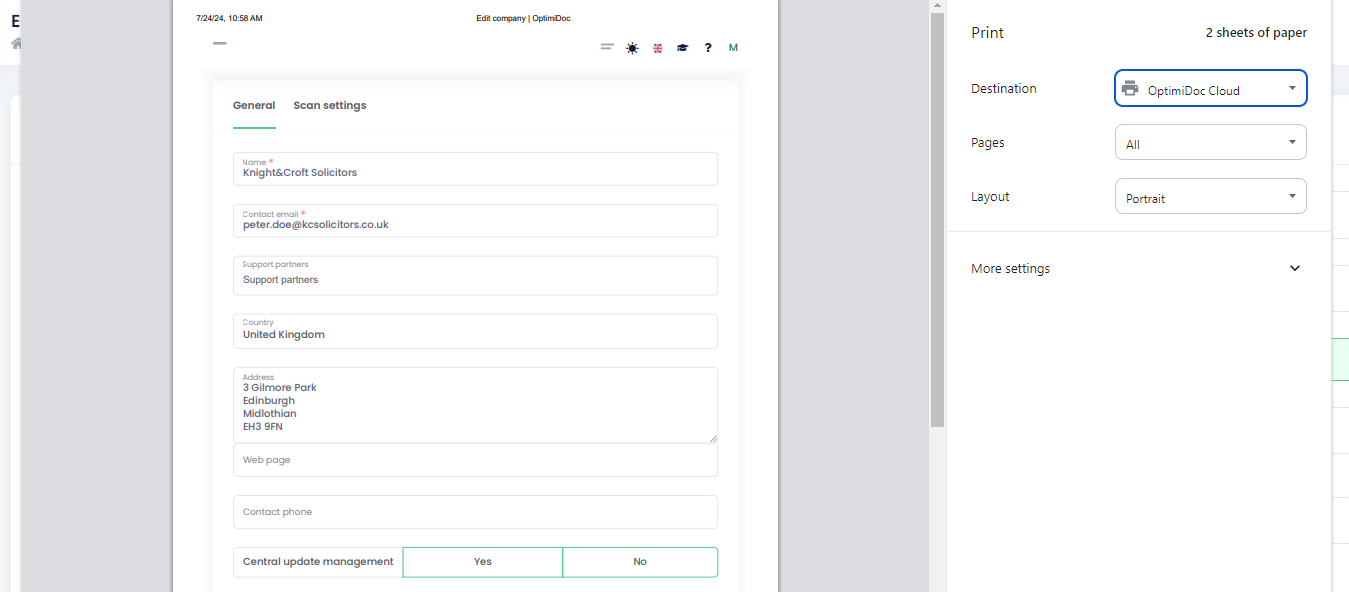
6. The print job will be delivered to the User Specific Virtual Spooler and will be visible under user's name/login.