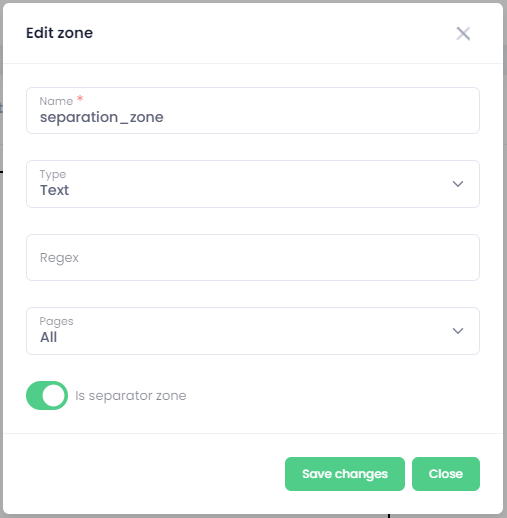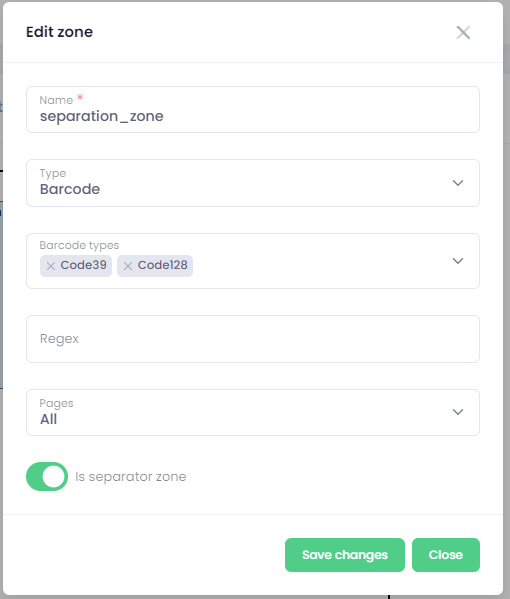OCR zones
Within this tab, you can define OCR zones. You can do so by clicking the Add OCR zone button. There are two types of zone - text and barcode.
|
|
🖹 |
NOTE When you would like to refer to the extracted value (in file name, email body, etc.) from the zone you can use this pattern [zone:key], for example [zone:name], [zone:surname], [zone:barcode_value]. |
Text zone
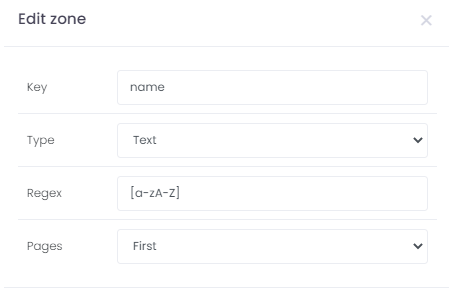
Key - key defined for the zone; using this key, you will be referring to the value extracted from the zone
Type - text
Regex - regular expression to filter what information you would like to extract from the zone
Pages - you can use one of these options All, First, Last, Predefined (list of pages separated by comma, or single page, if you want to extract for example information from pages 2 to 6, you have to list all pages, eg. 2,3,4,5,6)
Barcode zone
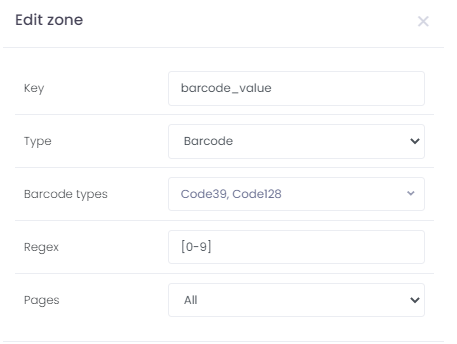
Key - key defined for the zone; using this key, you will be referring to the value extracted from the zone
Type - barcode
Barcode types - you can select one or more exact types of barcode to be extracted
Regex - regular expression to filter what information you would like to extract from the zone
Pages - you can use one of these options All, First, Last, Predefined (list of pages separated by comma, or single page, if you want to extract for example information from pages 2 to 6, you have to list all pages, eg. 2,3,4,5,6)
Zone as separator
You can configure either text or barcode zone as separator zone. There can be just one separator zone per workflow, meaning if you select new one, the previous will be disabled as separator zone.
Simply create a zone, enable it as separator and place it at the desired location.