AI processing
OptimiDoc Cloud uses Microsoft Document Intelligence for document processing. To use AI processing, just enable this feature.
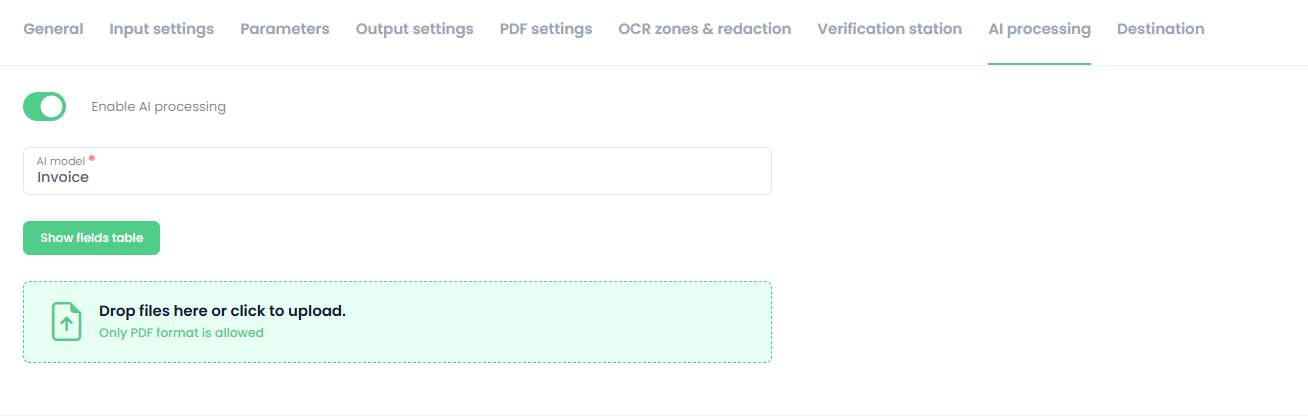
OptimiDoc uses several models, specifically the following:
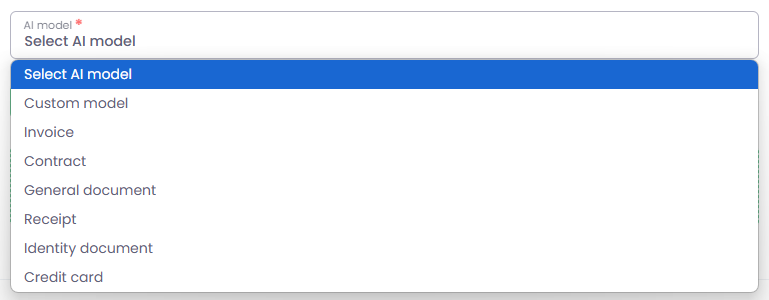
When I select the document type, the system offers fields that can be extracted from the given contract.
First, the "Fields" tab appears, displaying the basic values that the selected document model expects. In the "Extract" column, I can decide whether I want to extract a particular value.
If I want to modify a value, I can do so by clicking the "Edit" button under the "Transformation" column. The value can be adjusted using the following rules. If I hover over a rule, an explanation appears on the right side of the window:
- Replace – replaces the old value with a new one based on this syntax.
- Substring – allows you to define a range of characters to display from the value.
- Text – allows you to append any text string to the extracted value.
- Left – allows you to define the number of characters from the left side.
- Right – allows you to define the number of characters from the right side.
- Regex Library – allows you to define the following regex types:
- Empty regex – lets you input any regex,
- Numbers only – extracts only numbers from the value,
- Text only – extracts only text from the value,
- Phone number – extracts only phone numbers,
- Email – extracts only emails,
- URL – extracts only URLs.
The second Tables tab provides the same functions but extracts values from the document’s tables. Here, too, you can specify which values the AI will extract and apply transformations.
The third and final tab allows you to insert custom fields based on a specified key.
This configuration can be applied to all available AI models.
There is also the option to define your own AI model. Based on the custom field settings, you can define which key the AI will use to extract values from documents.