Google Workspace Internal application creation
1. Navigate to https://console.cloud.google.com/ and log in using your admin account.
2. You have to choose the company domain, you cannot be under “No organisation”.
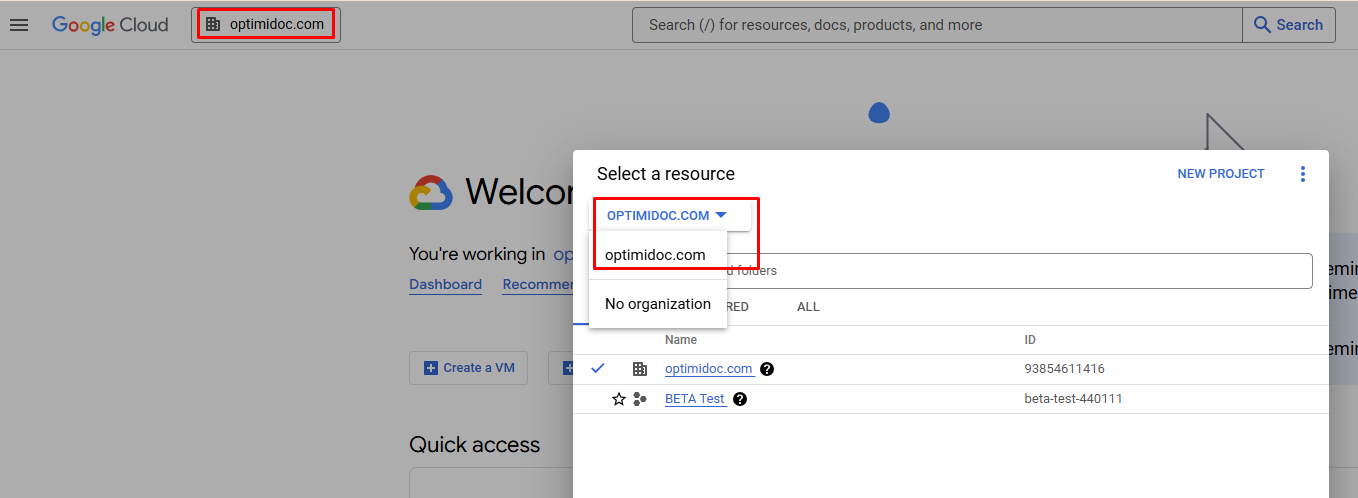
3. Create a new project. Fill out the required information and click on Create. Wait few moments as project creation can take some time.
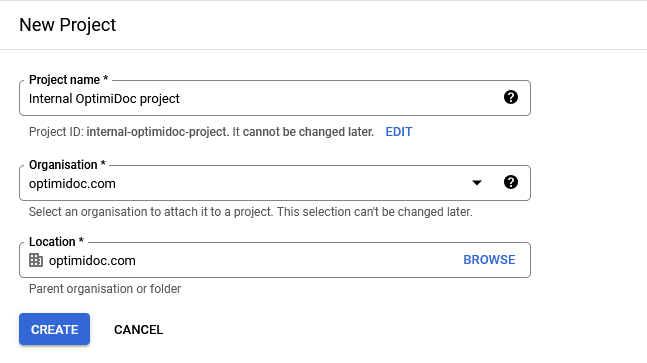
4. Go into the project.
5. Under the APIs and services select OAuth consent screen.
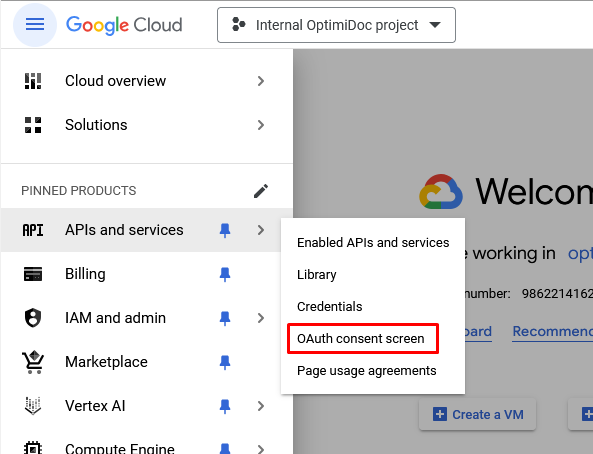
6. Select “Internal” and click on the Create button.
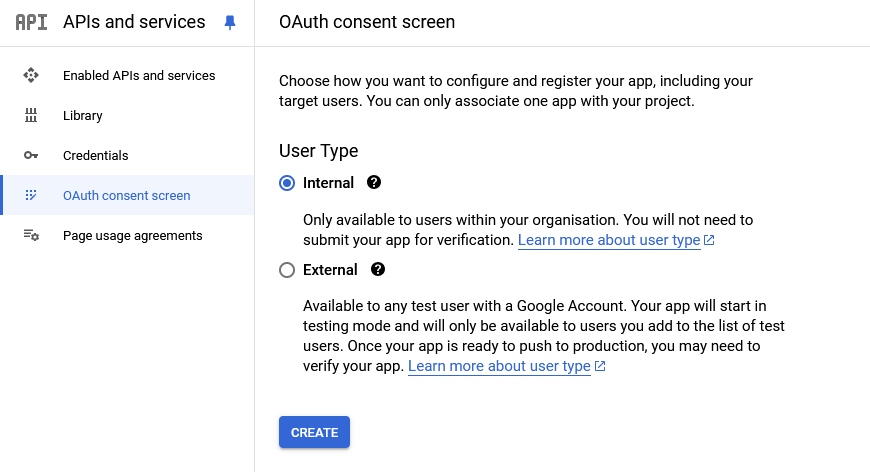
7. Fill out the required information and click on Save and continue.
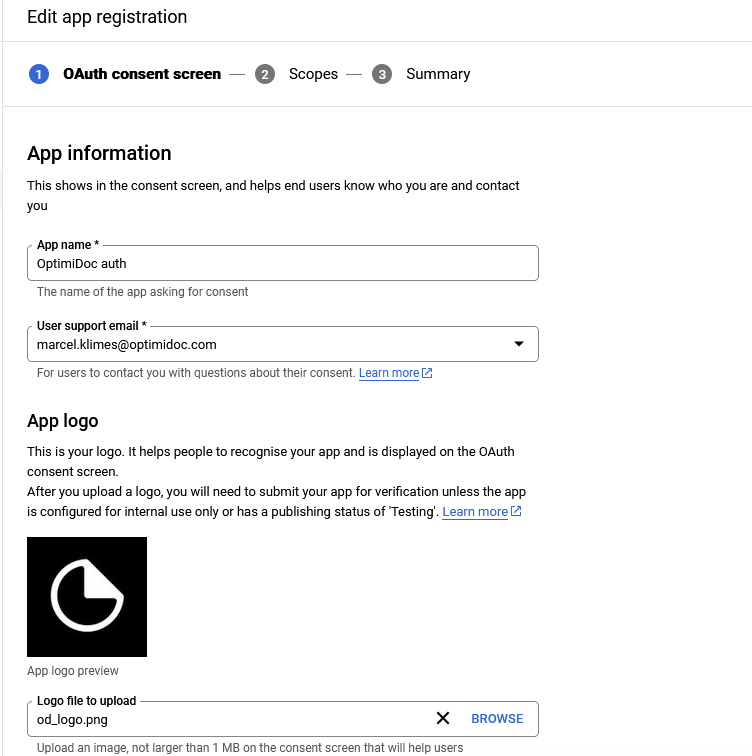
8. No need to add any scopes. Click on Save and continue.
9. On the last page, click on the Back to dashboard.
10. Click on the Credentials and create OAuth client ID credentials.
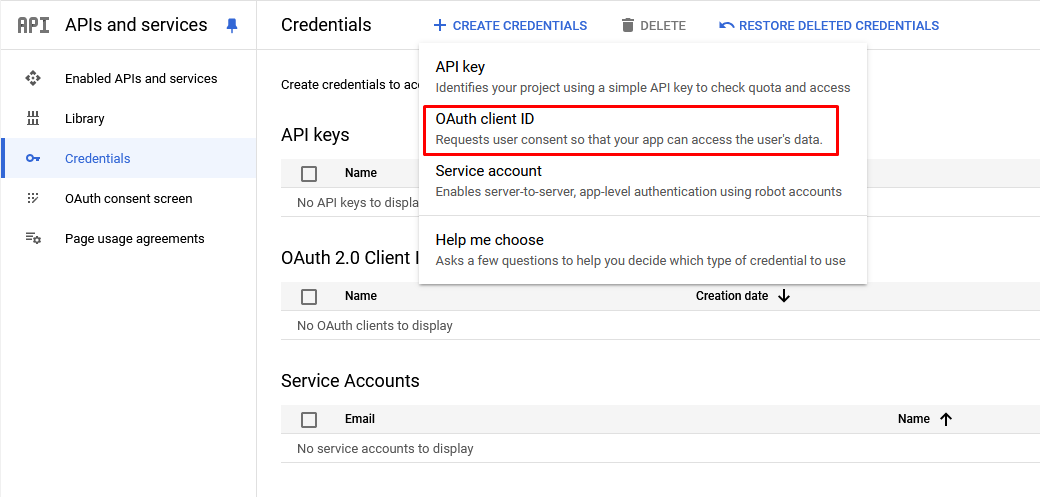
11. Under application type select Web application.
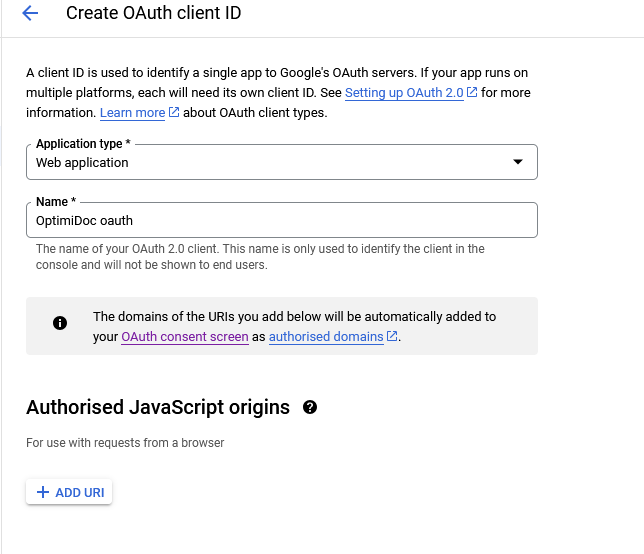
12. Add Authorised redirect URIs. Change the URI according to data centre (eu, us, uk). And finally click on Create.
For Print/Scan: https://eu.optimidoc.cloud/Destinations/AuthorizeGoogleDrive
For User import: https://eu.optimidoc.cloud/Users/ImportGoogleRedir
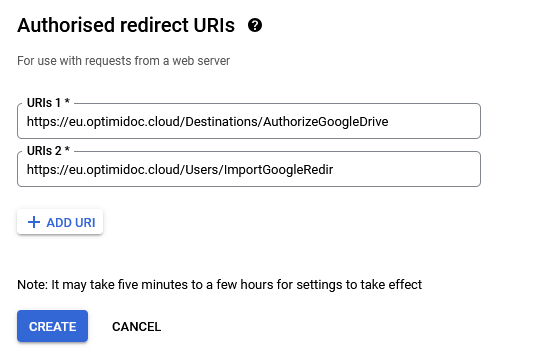
13. Copy the Client ID and secret and paste these values into OptimiDoc Cloud company Settings.
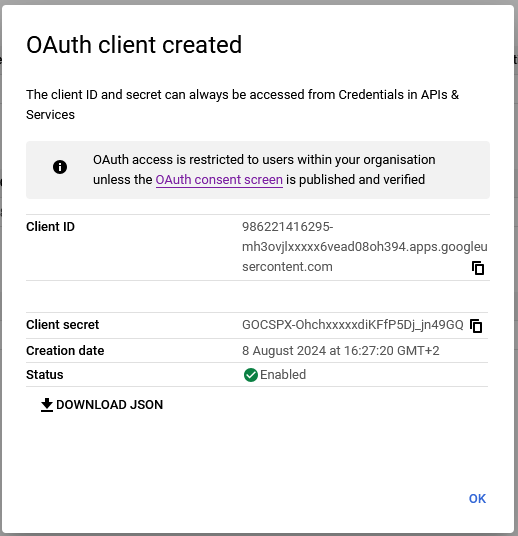
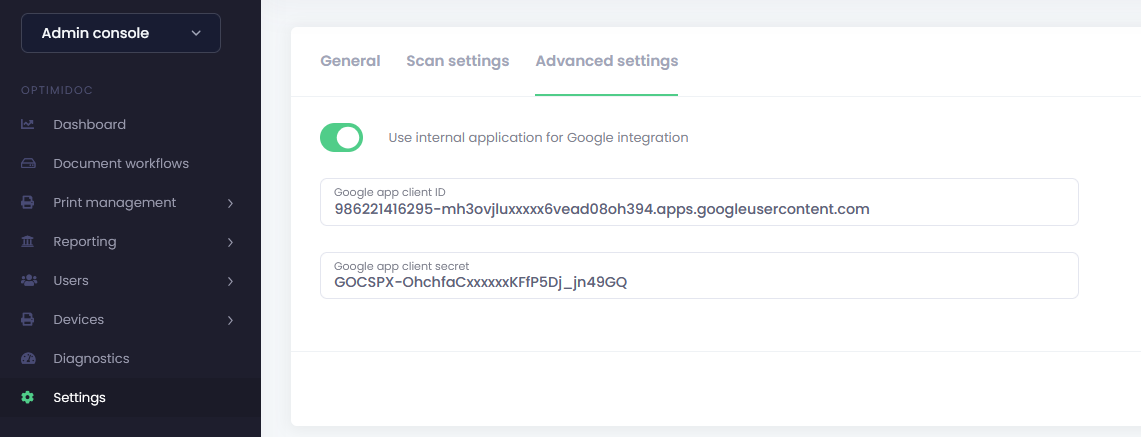
14. Add new enabled APIs, for user import Admin SDK API; and for print/scan Google Drive API.
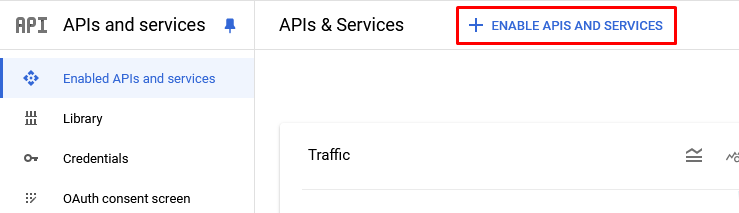
15. Navigate to Document workflow if you want to authorize workflow or to User import in case you want to import users.
![]()
16. Click on the unauthorized key, choose account, accept and allow the use of the application.

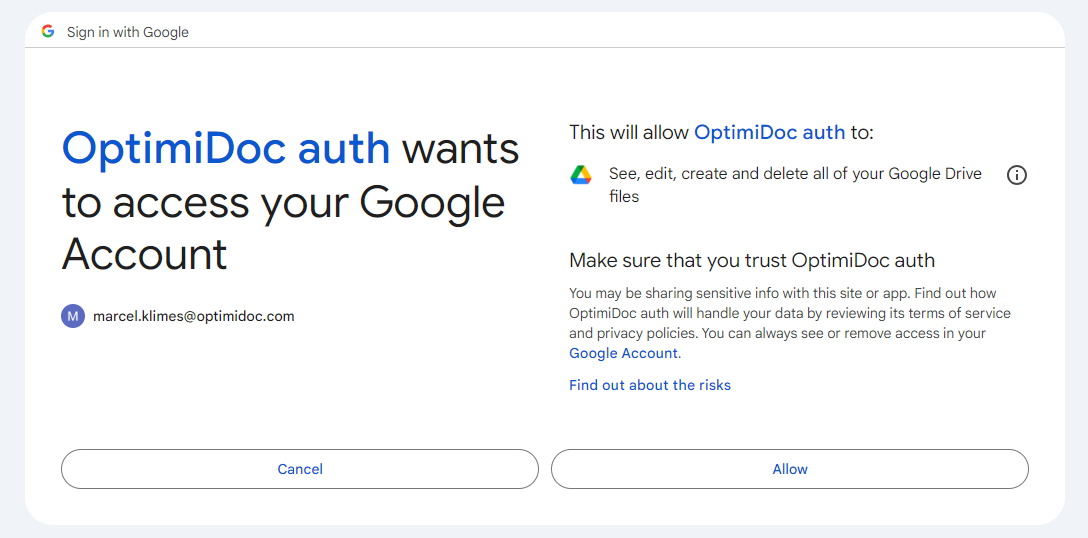
17. Now you can scan and deliver files into the destination, print or import users into the Cloud portal.
If you face problems with "App blocked" you can follow thse steps.
1. Log in to the Admin console. Navigate to the Security / API Controls / App Access Control. You'll have to see the enabled and verified OptimiDoc Cloud app there.
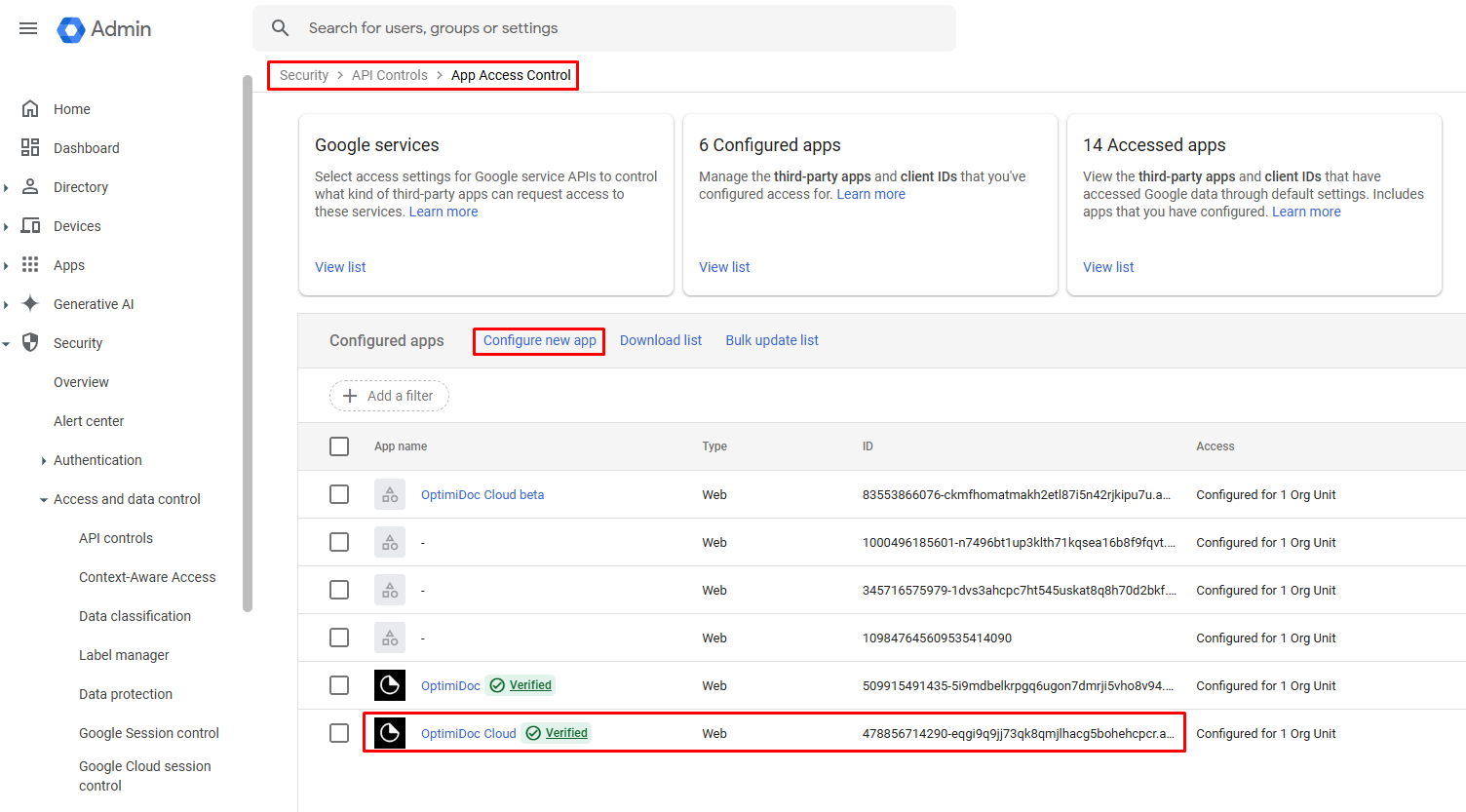
2. If the app is not there, click on Configure new app, and there search for this ID: 478856714290-eqgi9q9jj73qk8qmjlhacg5bohehcpcr.apps.googleusercontent.com
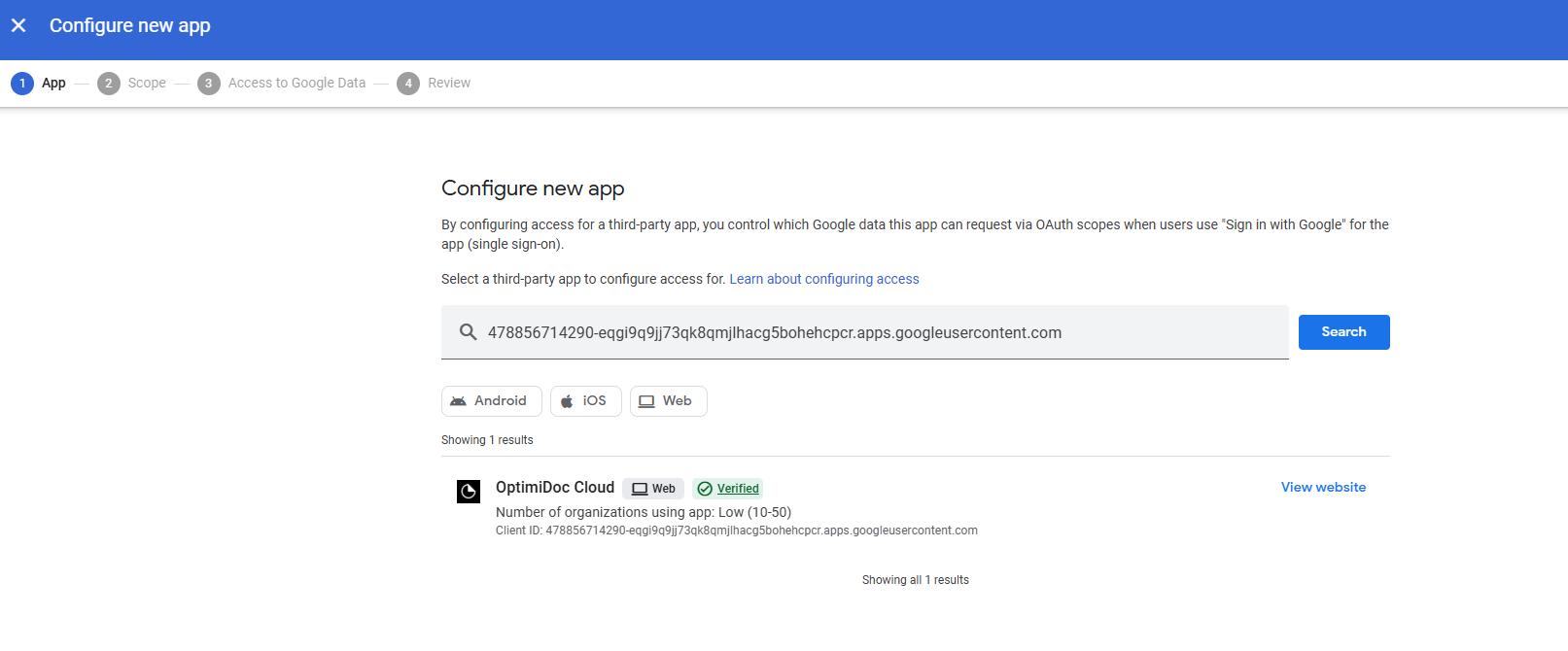
3. When you find the app there, add it and enable/verify it. Then you'll see it under other apps in App Access Control list.